Mobile Season Tickets
Your Phone is Your Ticket
- All Season Tickets are now in your Account Manager
- Log in to your Ticketmaster account to view your tickets
- Have questions or seeing errors? Call our Premium Seating Services team at (909)244-5540
- We recommend adding your next event to your phone only, instead of adding all events at once
- Screenshots of tickets are not valid
Season Ticket Holders FAQs
What is a QR Code? What is a Barcode?
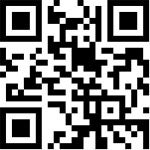
A QR code (pictured above) is a type of optical label that stores specific information; in this case, it will store your seating information.
- Patrons entering the Arena with mobile devices will scan these QR codes with Arena staff as they enter the Venue
- QR Codes provide faster readability, which gets you through the door and to your seat more quickly
- QR codes have greater storage capacity and are harder to replicate, which means your tickets are even MORE secure!
- QR Codes can be read by newer model iPhones & Android devices using only the camera app on each device
- Some older model mobile phones may require the installation of a QR Reader App, most of which can be downloaded for free
QR CODES VS BAR CODES
For season ticket holders, and select patrons requesting paper tickets from either Ticketmaster or the Toyota Arena Box Office, tickets will be equipped with a standard barcode, which look like this:
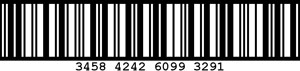
How do I log in to Account Manager?
STEP 1
Visit Account Manager on your smart phone's web browser.
STEP 2
Use the same email address and password that you used to log in to the previous version. Please note that you can no longer log in with your account number.
How do I add tickets to my iPhone?
WE RECOMMEND ADDING TICKETS FOR YOUR NEXT SHOW ONLY, instead of adding all of your season shows to your phone now.
Keeping tickets in Account Manager allows for maximum flexibility in terms of transferring and exchanging tickets closer to your show dates.
STEP 1
Log in to your account by visiting Account Manager.
STEP 2
Select your event and tap VIEW BARCODE to display your tickets on screen, swipe right to see additional tickets.
STEP 3
Tap Add to Wallet under the barcode and then you are done!
Not compatible using search engines (such as Google.com), you must use a web browser (such as Safari, Chrome, Firefox).
How do I add Tickets to my Android phone?
WE RECOMMEND ADDING TICKETS FOR YOUR NEXT SHOW ONLY, instead of adding all of your season shows to your phone now.
Keeping tickets in Account Manager allows for maximum flexibility in terms of transferring and exchanging tickets closer to your show dates.
STEP 1
Log in to your account by visiting Account Manager.
STEP 2
Select your event and tap your tickets to display them on screen
STEP 3
Tap Google Pay's "Save to Phone". If you do not see Google Pay, visit Google HERE.
What should I do to prepare for an event?
Preparing for your show? Follow these steps in advance for quick and frustration-free entry to the Arena:
- Log In to Account Manager
- Select the upcoming event to reveal your tickets
- If you have guests arriving separately, now is a great time to transfer tickets to them (they will need to create an account in order to accept the tickets)
- Then, follow instructions provided here to add tickets to your phone
If you have not yet added your tickets to your phone, be sure to do so BEFORE GOING THROUGH SECURITY.
Keep your tickets out until you are seated - you will need them at the entrance and again in order to be seated.
How do I manage my tickets?
The new Account Manager allows you to quickly view, send, or sell tickets and more.
You can send tickets to family and friends via text, email, and popular social media options like Facebook and Twitter Messenger.
With the New Account Manager, you are also able to quickly search for upcoming events!
How do I send / share my tickets?
STEP 1
Select Manage My Tickets(s), then choose your event and tap SEND to send your tickets to someone else.
*PLEASE NOTE THAT NOT ALL TICKETS ARE ELIGIBLE FOR TRANSFER. IF THEY ARE NOT, THE TRANSFER OPTION WILL NOT BE SHOWN.
STEP 2
Type in the First Name, Last Name, Email Address and an optional note of the person you would like to send the tickets to. Click, Send.
From there, you are all set! Click, Done. If you ever need to reclaim the tickets, click Reclaim to deactivate the offer.
Can I re-sell my Tickets through my account?
STEP 1
Tap Manage My Ticket(s), choose your event, and select the tickets you want to sell. Once selected, tap Sell
*PLEASE NOTE THAT NOT ALL TICKETS ARE ELIGIBLE FOR RESELL. IF THEY ARE NOT, THE SELL OPTION WILL NOT BE SHOWN.
STEP 2
Select the tickets you want to sell and enter your asking price
STEP 3
First time users will be prompted to enter payment information. Tap Sell and you're done
Can I exchange my tickets?
At this time, exchanges are only available via desktop or laptop computer.
Visit the Account Manager section under Season Ticket Services for information on how to exchange tickets.
Mobile Tickets FAQs
Do tickets need to be printed already to view them in my account via mobile device?
No, if tickets were already printed, then your Toyota Arena Account will display the existing barcode. If tickets have not already been printed, then your Toyota Arena Account will generate a barcode when the tickets are retrieved.
If I retrieve a ticket using My Account via a mobile device, will it invalidate exisiting ticket that were previously printed?
No. If tickets were already printed, then your Toyota Arena Account will display the existing barcode via a mobile device.
Can I use a screenshot of my ticket?
No, tickets cannot be scanned as a screenshot. The QR Codes and Barcodes update every 60 seconds for added security.
What if I cannot see my tickets?
If you are logged into your Toyota Arena Account and still do not see your tickets, please go to our Box Office for assistance or contact us at 909.244.5600.
Why won't my ticket barcode scan?
If your screen brightness is too low, the QR code may have difficulty being scanned. Increase the brightness of your phone device to improve scanning. The QR code that is displayed is accompanied by a number. Only digital tickets generated from your Toyota Arena Account or your Passbook/Wallet will be accepted. Copies of barcodes presented through third-party applications, screenshots or print outs will not be accepted at the Arena.
If I access tickets from my account, can I still have them printed at the Box Office?
No, tickets retrieved within your Toyota Arena Account will now be considered printed. The tickets will not be available for pickup at the box office. You will need to present the ticket displayed in your Toyota Arena Account on your device to be scanned for entry at the Arena.
If I have more that one ticket for the show, do I have to present all tickets at the same time?
All active and unrestricted tickets for a show associated with your Toyota Arena Account will be displayed and available to present to be scanned for entry. If tickets were not previously printed, then all patrons should enter at the same time using the tickets displayed via your Toyota Arena Account or Passbook/Wallet on your mobile device. If tickets were previously printed, then patrons may enter separately with the previously printed tickets provided they have not previously been scanned for entry. If members of your party are arriving separately, then you will need to transfer the tickets they will be using for entry to them via your Toyota Arena Account.
What if I lose conectivity after I've retrieved my tickets?
Connectivity may be intermittent at the Arena; we encourage you to view your tickets on your supported device and add them to your Passbook/Wallet before heading to the show or for Android users, take a screenshot of your ticket and save it in your photos.
The data associated with your tickets will be saved to the Passbook/Wallet area on your phone. If you have previously retrieved details for tickets to a show, added them to your Passbook/Wallet and those tickets are still valid, they can be re-displayed out of this storage without re-establishing a connection.
What if my mobile device battery dies?
We encourage you to charge your device before you come to the Arena, but you may always go to the Box Office for assistance.